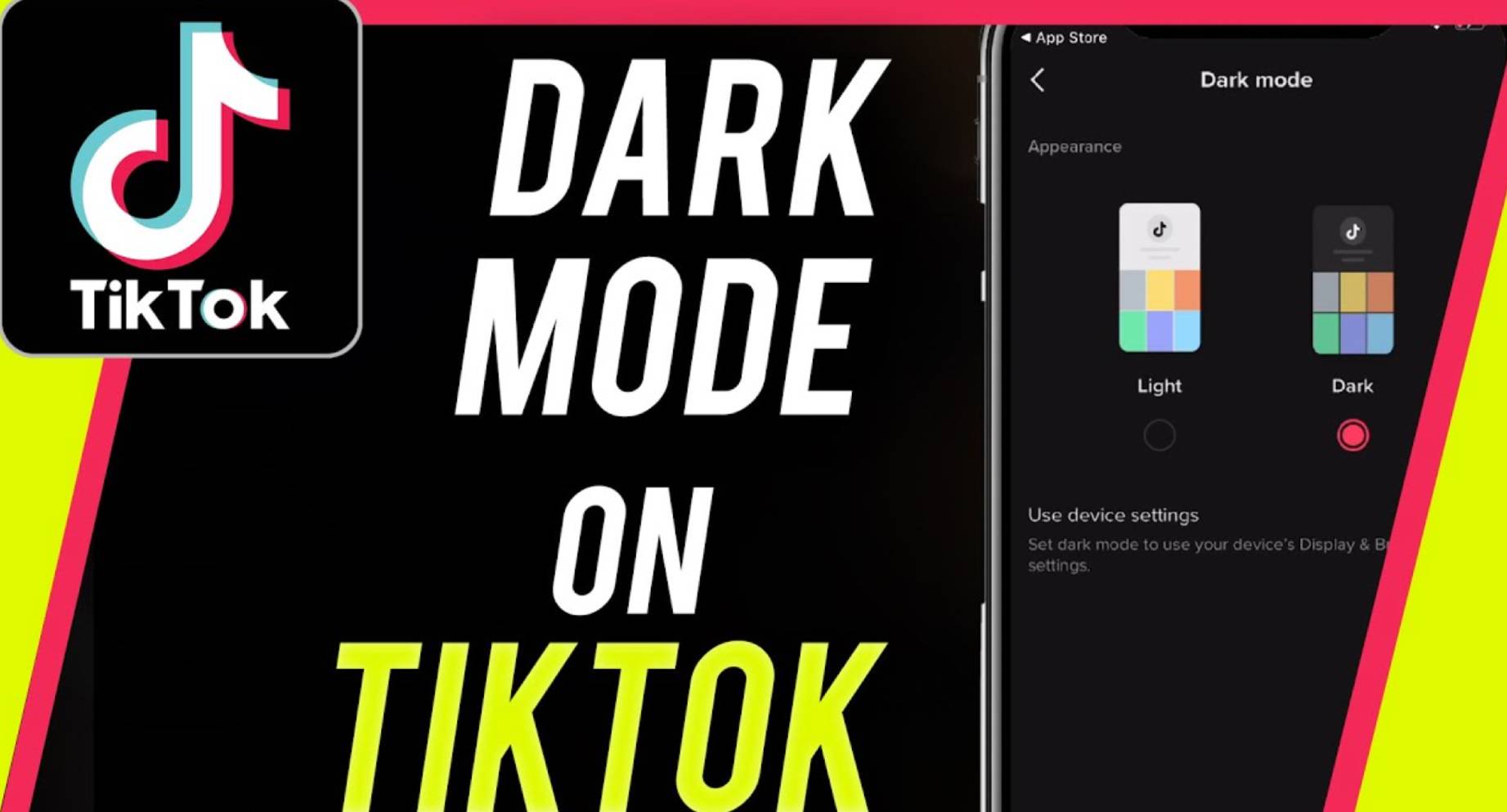Modern devices support dark mode, which is an excellent feature. The less strain on your eyes, the more time you can spend working or viewing online content. Although dark mode is not yet supported by many apps, it is coming soon.
TikTok is one of these apps. It still does not have full support for dark mode on all operating systems, but it is slowly getting there. Here are all the instructions you need to get dark mode working on TikTok.
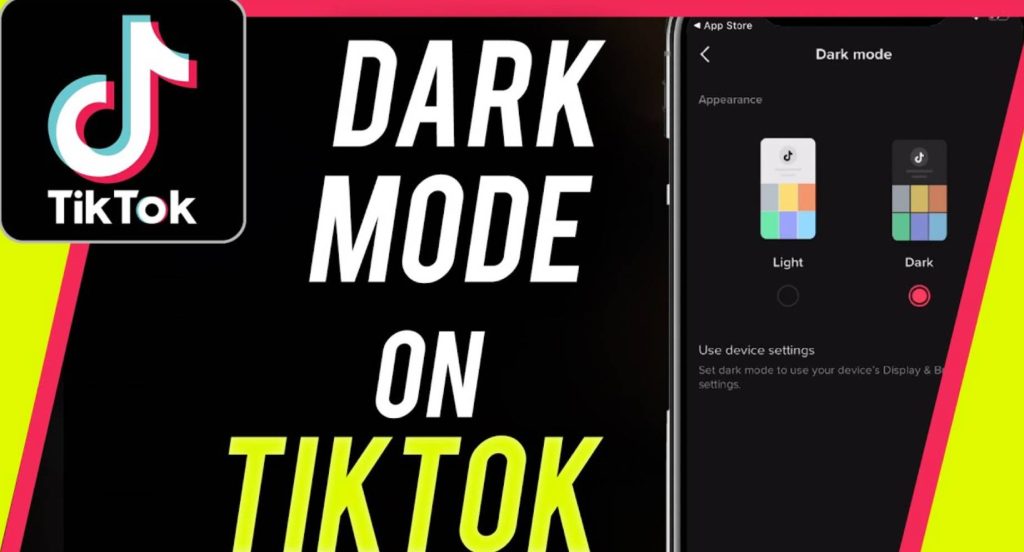
Table of Contents
How to Turn On TikTok Dark Mode on Android
At the time of writing, TikTok has not yet released its in-app dark mode for Android devices. You won’t find any information about such a feature on the Internet, no matter how hard you search.
There are some indications, however, that some beta testers did get dark mode. You won’t find any dark mode options if you install the app from Google Play.
TikTok recently released dark mode support for iOS, so hopefully Android will follow soon. The key to success here is patience.
How to Turn On TikTok Dark Mode on an iPhone
TikTok added dark mode support for iPhone and iPad devices, unlike Android. To turn dark mode on or off, you can use the in-app switch or the system settings on your iPhone. Follow the steps below to learn how to do all of this.
Before proceeding, please ensure that your iOS is updated to version 13. Check if you have the latest TikTok update as well. App Store users can find it there.
- Install the TikTok app on your iPhone.
- The next step is to tap Me. You can find it in the bottom right corner of the screen.
- The More button can be found at the top right corner of the screen. The one that looks like three horizontal lines.
- Tap Dark mode in the Content and Activity section.
- You can now choose between Light or Dark mode. Select Dark.
When you tap Dark, the app’s interface will immediately switch to dark mode.
Tap Use device settings instead of Dark Mode in Step 5 if you want TikTok to follow your system settings for dark and light modes. Right underneath Light and Dark, it is the third option. As soon as you enable it, TikTok’s interface will switch between the two modes depending on the appearance of your phone.
You can now enable dark mode on your phone after setting TikTok to follow your system settings.
- On your iPhone, open the Settings app.
- Display & Brightness can be adjusted.
- You’ll find Light and Dark options in the Appearance section at the top of the screen. To enable Dark, tap on it.
As soon as you do that, your entire phone’s appearance will change to dark mode. There is also a more convenient way to switch between modes if this seems cumbersome:
- Open the Control Center menu by swiping your finger from the top right corner of the screen. Open the Brightness control’s dedicated menu by tapping and holding it.
- In the lower-left corner, you’ll find the appearance mode button. You can tap it. It will switch from light mode to dark mode if you are currently in light mode.
Adding the Dark Mode switch to Control Center would be even more convenient. Here are the steps you need to follow:
- Go to the Settings page.
- Tap the Control Center option at the bottom of the page.
- Select Dark Mode by tapping the green + icon.
The Dark Mode switch will appear next time you open Control Center. Alternate between modes by tapping it.
You can fully utilize TikTok’s Use device settings option by enabling automatic switching between light and dark themes on your iPhone. You can do this by tapping Automatic in the Appearance section instead of Dark. Under the Light and Dark options, you will find it.
There are two options available with the Automatic feature:
- Depending on your current location and time zone, Sunset to Sunrise will automatically switch between light and dark modes.
- The Custom Schedule option also allows you to customize the times each mode is enabled. If you choose this option, you will need to enter the times when each mode should be enabled separately. As an example, you can set the light mode to kick in at 6:00 AM and the dark mode to kick in at 10:00 PM.
How to Turn On TikTok Dark Mode on a Windows, Mac, or Chromebook PC
The iOS TikTok app is the only one that has a dark mode built in right now. The situation with desktops and laptops is more similar to that with Android devices. Due to the lack of a dedicated TikTok app for computers, the appearance cannot be controlled like on iOS. Is there a difference?
You can do that with the help of a third-party application. You can access TikTok from a computer by opening it in a browser, and the Turn Off the Lights extension solves the dark mode issue.
The great thing about this extension is that it works with most modern Internet browsers. Among others, you can use it with Google Chrome, Microsoft Edge, Mozilla Firefox, Apple’s Safari, Opera, and Brave.
Follow these steps to install the Turn Off the Lights extension:
- Use your favorite browser to access the Turn Off the Lights download center.
- The download links for each browser this extension supports can be found at the bottom of the page.
- Choose the one that works best for your browser.
- Depending on your browser, the link will either direct you to the dedicated download page or start the download of the install file. Depending on your browser’s security settings, you may need to approve the download manually.
The extension will appear in your browser’s extensions menu once you install it. Before you can use it, you must set up the icon, which looks like a small gray lightbulb.
- In your browser, right-click the Turn Off the Lights extension icon.
- Select Options from the menu.
- Your browser will now open the extension’s options page in a new tab.
- From the menu on the left, select Night Mode.
- Select the Show the night switch button… option under the Night Mode section.
Now, whenever you open a page in your browser, you will see a Night Mode switch in the bottom left corner. You can switch between Night and Day modes by clicking it. TikTok is also compatible with this.
In addition to the switch feature, the Night Mode menu has many other options.
- When the night mode is turned on, you can further customize the website’s appearance by selecting the Background color, Text color, and Hyperlink color options.
- As a shortcut, you can enable dark mode by clicking the extension’s lamp icon.
- You can make the switch disappear after a specified number of seconds if you find it annoying.
- Night mode can be disabled for specific websites by adding them to a blacklist. The whitelist option can be used to define only certain websites that should use the night mode.
- The time period during which you want to see the switch can also be set. The night mode switch is probably not needed during the day, for example. Having it appear at night would be convenient, of course.
- The night mode switch can be made transparent, so it does not affect the content you are reading or watching.
- There is a possibility that you won’t like the switch button at all. You can enable a shortcut that turns the night mode on after a long press of the mouse button.
- Last but not least, you can adjust the position of the Night Mode switch. Four options are available: top left, top right, bottom right, and bottom left. It is also possible to choose a custom position for the switch if none of these work for you.
Frequently Asked Questions
More information about TikTok and Dark Mode can be found here.
When is Dark Mode coming to Android?
Currently, we do not have an answer for that question. The Dark Mode feature can sometimes take years to become part of popular apps’ interfaces, as we’ve seen with other popular apps. Check your TikTok app’s Settings periodically to see if the feature is available.
You should also keep your app up-to-date. When the feature is finally rolled out to Android users, a new update will be released. The new features will not be available in an out-of-date application.
Does Dark Mode change the way my videos look?
Unfortunately, no. For You or your TikTok videos will not be affected by changing your settings to dark mode. The Dark Mode only affects your profile and settings.
Going Dark with TikTok
I hope this article helped you learn how to enable dark mode on TikTok. In addition to Android devices, there are solutions for all other systems. By using this mode, you won’t have to worry about straining your eyes in the dark.
Did you manage to enable dark mode on TikTok? Do you prefer watching TikTok during the day or at night? Let us know what you think in the comments section below.