Aside from its straightforward design and easy usability, TikTok makes video creation and interaction a breeze. Complexity arises from the sheer number of features and options on the app.
Is it possible to edit a TikTok caption after it has been posted? Tok Tok videos can be edited after they are uploaded? Is it possible to remove a video once it has been uploaded? These are just a handful of questions readers have asked, and it’s worth looking at them all. After you’ve posted your TikTok caption, you can edit it.
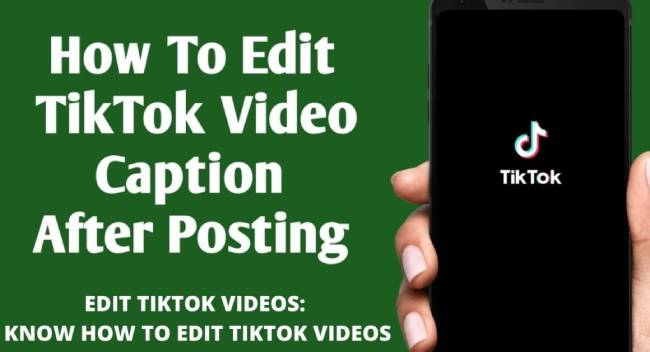
Table of Contents
Editing a TikTok Caption after Posting
The caption of a video cannot be edited after it has been posted on TikTok. In any case, there is a workaround that doesn’t require you to record and re-post the same content.
If you find the caption error early on in the video’s life, it’s relatively easy to fix the problem by re-uploading the video.
The caption can be updated by following these steps:
- In the lower right-hand corner of your screen, tap “Me”
- Then tap the “horizontal ellipsis” (three horizontal dots) on the right of the video.
- Then click “Save Video.”
- Repost the video with the new caption after saving it. At the bottom of the screen, click on the “+” symbol.
- The red record button has an “Upload” option on the right side.
- Your pictures and videos will appear in a list. Tap “Next” after selecting the one you’ve already saved from TikTok.
- Once again, tap “Next” in the upper-right corner. This page allows you to add text, stickers, and change effects.
- Once again, tap “Next” in the bottom-right corner of the screen.
- Change your audience preferences and the caption.
- Click on “Post.”
- In your timeline, your newly updated content appears, but the original video is deleted. At the bottom of the home page, tap the “Me” icon.
- Tap the “horizontal ellipsis” (three horizontal dots) on the right side of the video you wish to remove.
- Scroll to the right (if applicable) and select “Delete” from the options displayed above the “Cancel” link.
- Tap “DELETE” to confirm your choice.
You will lose any comments or likes the original video received if you use the above steps. If you caught the caption issue early enough, you shouldn’t lose out on much engagement.
How to Make Edits to a Draft
Making edits isn’t easy, as you can see. The video must be downloaded, reuploaded, and edited before being posted on TikTok. By posting your video as a draft first, you can avoid this hassle.
Drafts are videos that have not yet been published and cannot be viewed by others. It is still possible to go back and make changes. To edit a draft, follow these steps:
- Open TikTok and go to your profile. Select Drafts from the menu. You can edit and publish a video by selecting it.
- In the upper left corner, tap the back arrow.
- Please make any necessary edits to the music, text, etc. At the bottom, you need to tap Next.
- You can edit your captions, audience, and cover photo. Once you’ve made your video, tap Post or Drafts to publish it or save it for later editing.
Your drafts are saved to your TikTok account. All your drafts will be deleted if you delete the TikTok app or clear the cache.
TikTok Post FAQs
You can find more information about TikTok in this section.
How do you add text to a TikTok video?
You can add text to your TikTok videos after recording them in the app and tapping the checkmark. You can change the color and font of the text by clicking the text field in the right-hand corner. Once you have added all the text to your TikTok, add any other filters you wish to add, then finalize it.
Can I add captions to a draft after saving it?
Yes, absolutely! If you want to perfect your draft before posting it, you can make a lot of edits to it. You only need to tap on the draft you want to update and add captions. Once the video has been saved as a draft, you can either re-save it or post it.
How do you trim a video on TikTok?
- By pressing the “+” button, you can trim a TikTok video.
- Record the video, then tap the “add a sound” option in the upper right corner, then hit the “red button” to record the sound. You’ll find the “Trim” icon in the upper right corner after pressing the “Check” icon at the bottom right.
- Press “Next” once you’ve finished editing your video’s length, then you can add effects.
Can I change the soundtrack to a TikTok video?
It’s a little more difficult to change the soundtrack. Due to the fact that the audio is stored in the original video, you will not be able to dub the audio without a third-party editing app. Since TikTok videos are lip-synced, changing the soundtrack may break synchronization. A soundtrack is added as a layer to the video during creation, then saved as a single file.
However, this method does take you back to the editing screen, so it’s certainly worth trying.
Can I control who can comment on my TikTok video?
You can do that. You can control who can comment on every video you upload rather than individual ones, but it’s a blanket control. You can find the setting in the Privacy menu.
1. From TikTok’s main screen, tap the vertical ellipsis.
2. On the next screen, select Privacy.
3. You can change the safety settings for Who Can Send Me Comments.
Make your account public by setting it to “Everyone”, or private by setting it to “Friends”. You get the idea. The same section also has options for “Who Can Duet With Me,” “Who Can React to Me,” and “Who Can Send Me Messages.” These can also be edited to control who can contact you.
