AAE files are often discovered when Apple users try to transfer edited pictures from one device to another that runs a different operating system. We can help if you’ve run into this problem and don’t know what to do with an AAE file.
This article explains everything you need to know about AAE files, including what they are, whether you can delete them, and how to open them. You will also learn how to convert AAE files to JPEG so you can view the edited images on another operating system.
Table of Contents
What Is an .aae File on iPhone and Mac?
AAE files are found on iOS 8 and newer and macOS 10.10 and newer. This article explains how to modify JPEG pictures in the Apple Photos app. Information about any edits gets stored in the AAE file (in XML format.) You can open it using any text editor program.
Whenever you edit a photo on an iPhone or Mac, a corresponding AAE file is created with the detailed edits. This file is stored in the same location as the image. AAE files aren’t readily visible in your gallery, but when you open a modified picture, the system analyzes the changes and applies them immediately.
.AEE files are only compatible with macOS and iOS, and cannot be opened on Windows. Therefore, if you transfer edited photos directly from your iPhone or Mac gallery to a Windows device, you won’t see any changes. It is possible to circumvent this problem by emailing the pictures to yourself or sharing them via a messenger app to seal the changes before transferring them to another device.
Can I delete the AAE file?
The corresponding AAE file has the same name as the JPEG file and is located in the same folder. Every time you open an edited photo, the AAE file gets analyzed, and changes are applied instantly. However, if you try to rename the file, the edits won’t appear since it refers to the original filename.
The same thing happens if you delete the AAE file from your iPhone or Mac. Thankfully, AAE files take up very small storage space, so the need to delete them isn’t a big issue. Windows and Android devices, however, cannot read AAE files.
Despite being visible in the photos folder, they do nothing. You can safely delete AAE files from your Windows or Android device, since they are useless to the OS, but you will lose any changes you made.
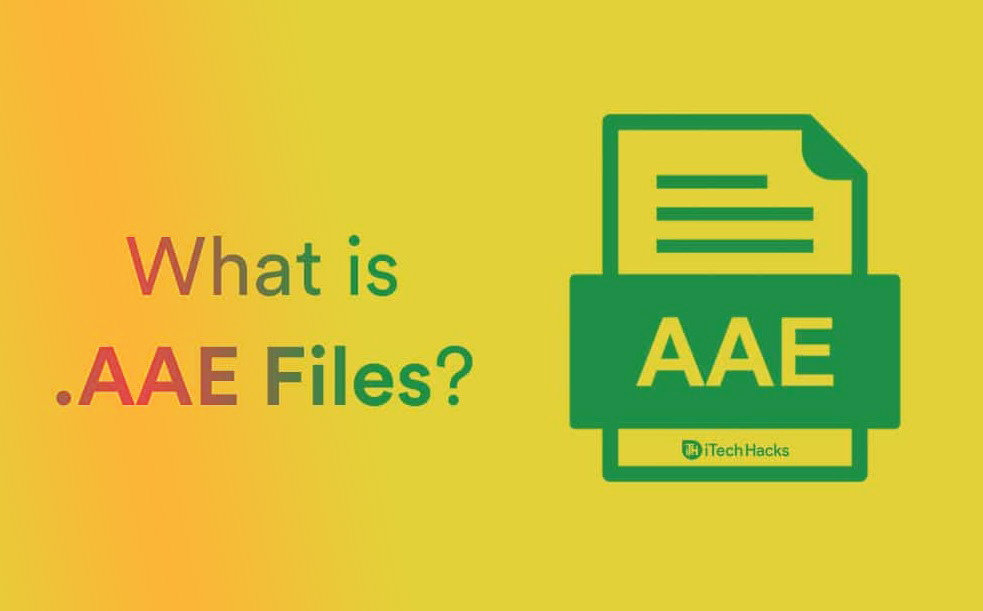
How Do I Open an AAE File in Windows?
AAE files can be opened on Windows and Android since they are XML-formatted. Despite not functioning in Windows, you can still view the file. Here’s how.
- Right-click the “AAE” file.
- From the dropdown menu, select “Open with.”
- Open the file with a text editor, such as Notepad or Microsoft Word.
Note: Even though you can open an AAE file in a text editor or on Windows or Android devices, you can’t apply the changes listed in it to the corresponding JPEG file.
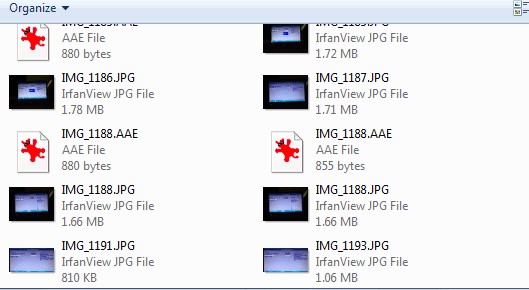
What Is an .aae Sidecar File?
In general, sidecar files are extensions that correspond to main files containing data in a different format from the original file. They are associated with another file of another format. AAE sidecars are files that are exclusive to iOS and macOS versions, and they detail editing done to a JPEG picture using the Photos app.
It gets used to preserve the original photograph. When you open an edited version, the system analyzes XML data stored in the corresponding AAE file to apply the changes. Therefore, AAE files are sidecar files for JPEG pictures on Apple devices.
The AAE format is a clever idea used by Apple in iPhones and Macs, which protects the original image and applies all the changes made using Apple Photos by reading the data within the “.aae” file. You can delete “.aae” files on Mac or iPhone, but it reverts the image to its original state. As for Windows, your imaging apps are your only way to keep track of changes. Save the edited version of the image as a JPG file if you need to transfer it to another OS like Windows.
FAQs
In XML format, AAE files store the edits applied to a picture. When you change an image on an Apple device, the system creates an AAE extension to the original JPEG instead of saving an entirely new image. Since AAE files are exclusive to the latest versions of iOS and macOS, devices running older versions or other operating systems will not be able to run these files.
Therefore, if you open these files on those operating systems, no changes will be applied – the edited pictures will remain in their original format. Before transferring your pictures, you must convert the edits stored in AAE files to JPEG files. There are four ways to do this:
· Edit your pictures in any app apart from the native Photos app. AAE files are only available in the Photos gallery. Therefore, if you edit a picture through another app, the changes are saved as a new JPEG file rather than an original JPEG with an AAE extension.
· Edit your pictures in the Photos app. Then, send them to yourself via email. You will be able to save the images to your devices as renamed JPEG files. Transfer the JPEG files to another device however you wish.
· Share edited pictures through a messenger app such as WhatsApp or Telegram and save them as a JPEG file.
· Use third-party software. Plenty of apps and websites can help you convert AAE to JPEG – for example, convertimage.net.
AAE files are necessary to apply changes to an original picture on your iPhone. If you delete the AAE file, the edited image returns to its original state if you delete the AAE file.
AAE files aren’t large, so deleting them isn’t necessary to save space. However, if you still wish to do that, you can convert AAE files to JPEG and delete them afterwards.
On Apple devices running on the latest versions of iOS or macOS, AAE files get analyzed automatically. You don’t have to open them, but using any text editor program is possible. The same is true for Windows, Linux, or Android devices.
You can open AAE files in any text editor, such as Notepad or Notepad++. You won’t be able to apply the changes stored in an AAE file to a JPEG on these operational systems, though, so opening them won’t affect them.
