How to add music to Instagram posts? It’s not enough these days to just post a photo on Instagram and call it a day. But with so many creative editing features — both within the app and through third-party tools — the only way to stand out from the masses is to give your content a little pizzazz.
And one of the best ways to do that is by adding music. Read on to find out how to add music to an Instagram video, with and without apps.
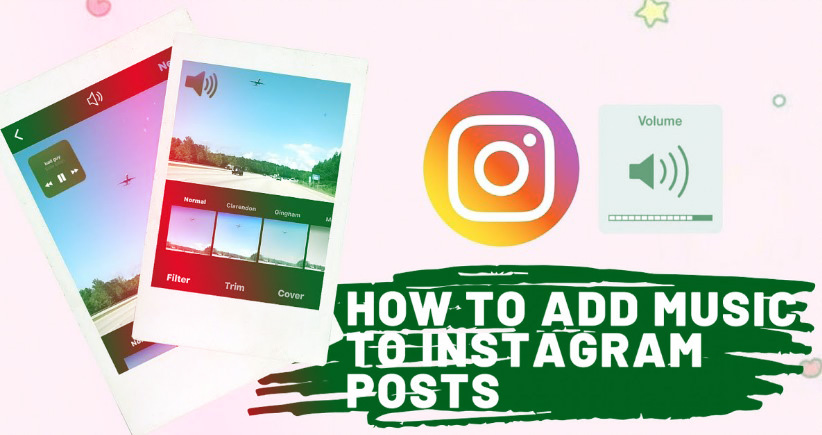
Table of Contents
Where to Get music for Instagram Videos
Before we dive into where to find cool music and background beats for your Instagram posts and Stories, it’s imperative to note that Instagram will ban any videos that are posted with non-licensed music.
If you’re posting a video to your Instagram Stories, you can use Instagram’s in-app music library, which we’ll dive into later, but if you’re posting a video to your feed, you’ll have to double-check where its music comes from. You should also always credit the artist when using their work.
Below, we’ve listed a few options for getting music that’s legal to use and won’t land you in Instagram jail.
Your iTunes Library
It might surprise you to learn that the right place to find music to add to your Instagram videos in your iTunes library. After all, you can purchase and download any song you like and easily add it to your video using an app like VideoSound. Once you’ve downloaded the song of your choice, you can use an Instagram video and picture editor app to overlay it on top of the video you’re posting.
Purchasing an audio track on iTunes, however, doesn’t guarantee that your music video won’t be banned by Instagram; just because you’ve bought an audio track through iTunes doesn’t mean you have the license to use it in a video. According to Instagram’s guidelines, “the wider the number of full-length recorded tracks in a video, the more likely it may be limited.” Therefore, shorter music clips are recommended versus longer tracks.
Audio Jungle
If you don’t want to search through your iTunes Library — and would prefer a cheaper way to find some good tunes — check out AudioJungle. It has a wide selection of royalty-free music that you can easily download starting at just $1 a track.
Incompetech
Another handy website for finding royalty-free music is Incompetech, which allows you to browse genres like mystery, electronic, and modern cinematic, to find the right background song for your Instagram video. And while there are tracks available for purchase, many songs on the site are available for free.
How to Add Music to an Instagram Post
Unlike Stories, there is no in-app music feature currently available for Instagram posts. So if you want to add a cool track to your upcoming video, you’ll need to use a third-party app prior to publishing.
How to Add Music to a Video Post with Tempo
Tempo is a free video editing app with cool filters and transition effects, plus a music library full of free, licensed music you can add to your videos. Here’s how to use Tempo to add a track to your Instagram video post:
- Open the Tempo app.
- Press the video button on the top-right corner of the screen.
- Tap the video button at the top left of the screen.
- Select the clips you wish to use.
- Tap the orange checkmark.
- Press the music button at the bottom of the screen.
- Open the music library.
- Navigate to the song you wish to use.
- Tap Use.
- Select the audio below to trim or edit it. (You’ll need to make sure your video is less than 60 seconds long to post to your Instagram feed.)
- Press Save and select your export size.
- Press the Instagram button to share to Instagram.
- Select Open.
- Select Post.
- Publish your Instagram post.
Tempo is free to download and use for a three-day trial, but after that, you have to sign up for a paid subscription to access its features.
How to Add Music to an Instagram Post using Add Background Music To Video
Another app that allows you to add background music to your Instagram videos is a highly useful tool with a self-explanatory name: Add Background Music To Video. While this app doesn’t have a massive library of songs for you to choose from, it is free to use. It is compatible with iTunes or any other library of MP3 files you have downloaded.
Here’s how to use it:
- Open Add Background Music To Video.
- Press Start.
- Select the video or videos you want to use.
- Press Next at the top-right corner.
- Give your video a project name and select the square aspect ratio.
- Tap Create at the top-right of the screen.
- Press Music at the bottom of the screen.
- Choose one of the free tracks or import your own.
- Add any other edits to your video, including trimming it down to under 60 seconds.
- Press the share button at the top-right of the screen.
- Select your resolution and press Save.
- Open Instagram.
- Tap the + icon at the bottom-center of the screen.
- Select Post.
- Choose your video and publish it as you normally would.
How to Post a Music Video on Instagram using TikTok
Another way you can add some music to your Instagram feed is by sharing a music video you’ve created on TikTok.
If you’re not already familiar with this app, TikTok is a video-sharing platform originally designed for sharing lip-sync videos. It’s free to download and use, and it has a massive library of licensed sounds and songs you can add to your videos. The app allows you to record a full video in a single take or in bite-sized snippets. Plus, you have the option to upload an existing video from your Camera Roll.
Here’s how to create a TikTok video and share it on Instagram:
- Open the TikTok app.
- Tap the + icon at the bottom of the screen.
- Press the Sounds button at the top-center of the screen.
- Navigate and search for the song you want to use.
- Select the song and click the red checkmark that appears to add it to your video.
- Press the record button to record your video.
- Tap the checkmark when you’ve finished recording.
- Add any effects, texts, or filters and press Next at the bottom-right of the screen.
- Fill out your caption and press Post at the bottom-right of the screen.
- Go to your newly published TikTok video and press Share.
- Select the Instagram icon.
- Press Feed.
- Publish your Instagram post as you normally would.
How to Post a Music Video on Instagram Stories
Adding music to your Stories is a lot simpler than it is adding music to a post, thanks to Instagram’s in-app music feature. With the Stories music feature, you can browse thousands of popular commercially licensed songs to accompany your video.
How to Add Music to a Video Story on Instagram
Here’s how to add music to your video on Stories with the Instagram music sticker:
- Open the Instagram app.
- Tap the + icon at the bottom of the screen.
- Select Story.
- Either shoot a new video with the Stories Camera or swipe up to upload a video from your Camera Roll.
- Press the sticker button at the top of the screen.
- Select the music sticker.
- Navigate to the song you wish to use and select it to add it to your video.
- Press the different text options at the bottom of the screen to choose how you want your music to be displayed.
- Tap Done at the top-right of the screen.
- Choose Your Story at the bottom-left of the screen to publish your video to your Stories.
Why can’t I find the Music Sticker on Instagram Story?
If you can’t find the music sticker, that means the option is not available in your country as of yet. You won’t be able to add a music sticker to your own Story or to play music to somebody else’s Story.
What you can do to access that feature is to use a VPN app like ClearVPN. ClearVPN has a shortcut specifically for unlocking the Instagram music feature, so you just hit that and go back to posting your Story.
How to Put Music on an Instagram video Using Add Background Music To Video
The app Add Background Music To Video can also be used to add music to Stories. If you don’t want to use the music sticker, just follow these instructions to create a video with music for your Stories:
- Open Add Background Music To Video.
- Press Start.
- Select the video or videos you want to use.
- Press Next at the top-right corner.
- Give your video a project name and select the square aspect ratio.
- Press Create at the top-right of the screen.
- Press Music at the bottom of the screen.
- Choose from one of the free tracks or import your own.
- Add any other edits to your video, including trimming it down to under 60 seconds.
- Press the share button at the top-right of the screen.
- Select your resolution and press Save.
- Open Instagram.
- Tap the + icon at the bottom-center of the screen.
- Select Story.
- Publish your stories as you normally would.
How to Post a Music Video to Stories using TikTok
You can also post your TikTok videos to your Instagram Stories. Here’s how to do that:
- Open the TikTok app.
- Tap the + icon at the bottom of the screen.
- Press the Sounds button at the top-center of the screen.
- Navigate and search for the song you want to use.
- Select it and click the red check mark that appears to add it to your video.
- Press the record button to record your video.
- Press the checkmark when you’ve finished recording.
- Add any effects, texts, or filters and press Next at the bottom-right of the screen.
- Fill out your caption and press Post at the bottom-right of the screen.
- Simply navigate to your newly published TikTok video and press Share.
- Select the Instagram Stories icon.
- Press Your Story at the bottom-left of the screen to publish your video to your Stories.
How to Add Music to an Instagram Reel video
Reels are similar to TikTok videos in that many accounts use them for lip-syncing content. The same songs available for Stories are available for Reel videos. No matter how you choose to format your reel video, adding music to it is very simple. Here’s how:
- Open your Instagram app.
- Tap the + icon at the bottom-center of the screen.
- Select Reels.
- Either record a new video or swipe up to upload a video from your Camera Roll.
- Press Add at the top-right of the screen. Repeat this process to add as many clips as you want (up to 15 seconds).
- Press the music icon at the left center of the screen.
- Navigate to the song you wish to use and tap it to include it in your video.
- Choose the part of the song you want to use for your video.
- Tap the white arrow at the bottom of the screen.
- Press Share To.
- Either post the reel to your Feed or your Stories.
- Press Share.
For most Instagram content, you can add whatever kind of song you want to your video within the app. But if you’re looking to get creative with your audio, a third-party app works just as well. Either way, your video will get the extra dose of creativity it needs to stand out for your followers.
