How to Add Filters to Instagram Stories on Any Device? Those were the days when Instagram had only a few filter options for photos. Today, you’ll find numerous ways to enhance your Instagram stories. You can choose from pre-loaded camera options to use existing filters. Adding new filters to your camera is also relatively easy.
In this article, we’ll show you how to find, save, and then add a new filter to your Instagram stories via both mobile and desktop.
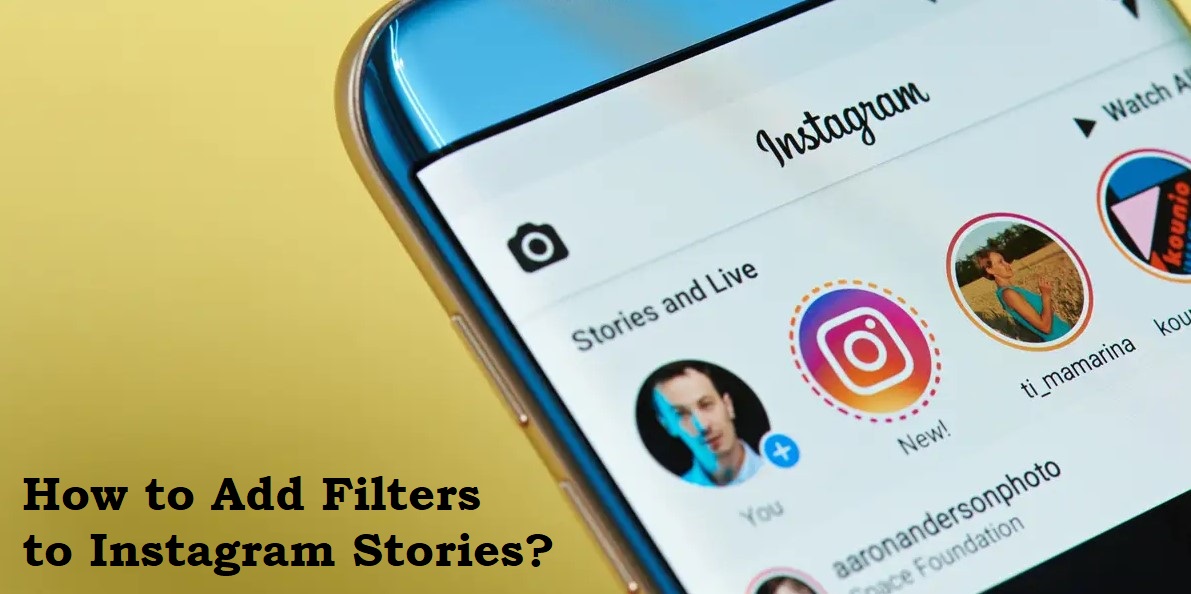
Table of Contents
How to Add Filters to Instagram Stories on an iPhone
To find filters to add to your Instagram stories, follow these steps:
- Log in to your Instagram account, then swipe left on your newsfeed to access your camera.
- On the camera screen’s menu bar, swipe to the left until you see the “Browse Effects” option represented by a magnifying glass.
- Select it to access the “Effect Gallery.”
- Select a filter from the popular ones on the home page or look through and select categories at the top. Or you can tap on the magnifying glass at the top right to search for filters.
To save the filter to your iPhone: - Choose a filter from the “Effect Gallery” and wait for the preview page to appear.
- Save the filter to your camera by tapping the download icon at the bottom right.
- Once the filter is saved, the arrow icon will become a checkmark.
- In the top right corner of the filter preview screen, click the “X,” or swipe down to return to the “Effect Gallery.”
- During the preview, at the bottom of the screen, tap the filter name to bring up the “Save Effect” option.
- Tap it to save the filter to your camera.
- Press the “X” in the top left to exit “Effect Gallery.”
The filter can now be accessed from the menu.
To add the filter to your Instagram story:
- Tap the smiley icon at the bottom right of the camera to access your saved filters.
- Select the filter, then press or long-press the white circle button to take a picture or video. The picture or video will be taken with the filter applied. Alternatively, tap the “Camera Roll” icon at the bottom-left to select an existing picture or video.
- On the bottom left, tap “Your Story.”
The filtered picture or video will be added to your daily story.
How to Add Filters to Instagram Stories on an Android Device
To search for filters to add to your Instagram story, follow these steps:
- Launch Instagram, then access the camera by swiping left on your newsfeed.
- Swipe left from the camera screen’s menu bar to access the “Browse Effects” option.
- Tap it to access the “Effect Gallery.”
- On the home page, you can choose a filter from the popular ones or scroll through and select categories. Alternatively, use the magnifying glass at the top right to search for filters.
To save the filter to your Android device: - Select the filter you want to try in the “Effect Gallery” and wait for the preview.
- Select the download icon at the bottom right to save the filter to your camera.
- The arrow icon will change to a checkmark when the filter is saved.
- Tap the “X” at the top right of the filter preview screen, or swipe down to return to the “Effect Gallery.”
- At the bottom of the preview screen, tap the filter name to bring up the “Save Effect” option.
- Select it to save the filter to your camera.
- In the top left, press the back arrow to exit the “Effect Gallery.”
You can now access the filter from the menu.
To add the filter to your Instagram story:
- You can access your saved filters by selecting the smiley icon at the bottom right of the camera.
- Choose the filter, then press or hold down the white circle button to take a picture or video. The picture or video will be taken with the filter applied. Or you can tap the “Camera Roll” icon at the bottom-left to choose an existing picture or video.
- Tap “Your Story” to the left.
The filtered picture or video will be added to your daily story.
How to Add Filters to Instagram Stories on a PC
IG’s photo editing feature is only available on Android and iOS. Thus, to apply Instagram filters to your photos and videos on your PC or Mac, you need a third-party app.
Use a photo editing app such as BatchPhoto, Fotor (Windows, Mac), or CameraBag Photo to create your filters and then save them.
The upload photo feature is not available on the web as well since Instagram is a mobile-focused app. Therefore, track these steps to access the IG mobile view, via “Developer Tools” in Google Chrome:
- Navigate to Instagram.com in Google Chrome and log in to your account.
- Right-click anywhere on the page to bring up the menu.
- Select “Inspect” to open the “Developer Tools” panel. “Developer Tools” will appear on the right.
- From the top left of the “Developer Tools” window, click on the “Toggle device toolbar.” It’s the icon that looks like a phone and a tablet. This will switch your Instagram account to mobile view.
- From the top of the main window, select the “Display” drop-down menu to select a view e.g. iPhone, iPad.
- Refresh the browser.
To add your saved filter to an Instagram story: - From the top left of your newsfeed, click on the plus sign (+) next to “Your Story.”
- This opens the camera screen. Ensure “Story” is selected at the bottom.
- To access your saved filters, click the smiley icon at the bottom right of the camera.
- Find the filter you created earlier in “File Explorer” or “Finder.”
- Click on it to select it.
- To take a picture or video, click or long-press the white circle button. The picture or video will be taken with the filter applied. Or, tap the “Camera Roll” icon at the bottom-left to choose an existing picture or video saved on your computer.
- On the bottom left, click “Your Story.”
Your filtered picture or video will be added to your daily story.
FAQs
Here’s how to search for an IG filter from a specific creator:
Locate the creator’s profile.
Tap the smiley face above their grid.
Select the filter you want, then tap “Try It,” or select the down arrow to download it.
Take a photo or video using the filter to share with your friends.
Added Filters to Your Instagram Stories
When it comes to selfies and videos that pop, IG is one of the best photo editors for social media. Their filters help make your posts stand out with an artistic finish.
Using the IG mobile app, you’ll have access to all the editing features for adding filters to your stories. However, since IG is a mobile-focused app, these options are not available using the desktop. Luckily, when accessing your IG account through “Developer Tools” in Google Chrome, the mobile view offers most of the mobile functionality.
What type of filters do you enjoy adding to your photos and videos the most? Tell us in the comments section below.
