You can save every stream you’ve seen on Twitch as a VOD (video on demand). Streamers and viewers can download Twitch VODs to access them offline.
You can download Twitch VODs on a variety of devices with this guide. A few common questions related to the topic will also be answered.
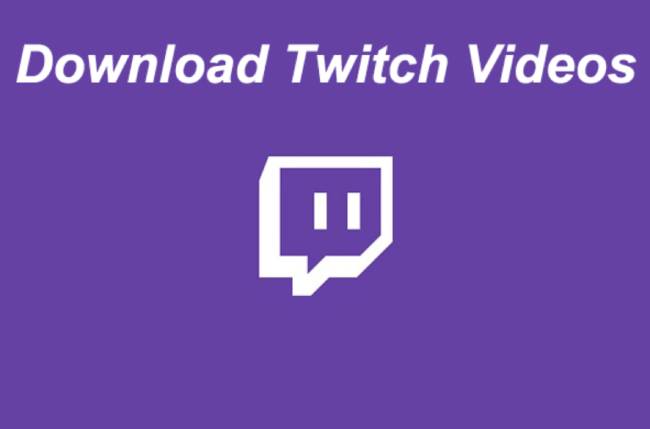
Table of Contents
How to Download Twitch VOD Videos
Twitch’s VOD feature will help you grow your channel as a streamer. For those who cannot make it in time for your broadcast, this is the perfect solution. If you enable VOD storage, you can save past broadcasts and upload them to other streaming websites. Additionally, your viewers will be able to access them even when you’re not online.
If you have a Twitch account, your VODs can be automatically deleted after a certain period of time. Twitch users can download their past broadcasts for two weeks if they have a regular account. VODs can be kept on the Twitch website for 60 days for Prime users like Twitch Partners. Twitch Affiliates are subject to the same rules.
The automatic download feature must be enabled before you can download Twitch VODs. On Twitch, you can do this:
- Take a look at Twitch.
- You need to log in to your account.
- In the upper-right corner, click your username.
- Select “Settings” from the drop-down menu.
- Go to the “Channels and Videos” tab.
- Click “Stream” under the “Settings” section
- Toggle the “Store Past Videos” switch under “Stream Key & Preferences”.
As soon as you enable the automatic download feature, all of your broadcasts will be saved. Here’s how you would download them.
How to Download Twitch VODs on an iPhone
The process of saving Twitch videos on your phone is a little more complicated. On your computer, you can download VODs directly from Twitch, but on your phone, you’ll need a third-party app. VLC is a free media player app that you can download for your iPhone.
To download Twitch VODs using VLC, follow these steps:
- On your iPhone, visit the Twitch website.
- In the upper-right corner, click “aA”.
- From the drop-down menu, select “Desktop site”.
- In the upper-right corner of your screen, tap your username.
- Select “Video Producer.”
- You can download VODs from your past broadcasts by going to your past broadcasts.
- The VOD link should be copied.
- Open the VLC application.
- Click on the “Network” icon in the lower-right corner.
- Click on “Downloads.”
- In the address bar at the top of the screen, paste the link.
- Click the “Download” button.
Watch the Twitch stream on your iPhone once you’ve saved it.
How to Download Twitch VODs on Android?
For Android, you’ll need Download Video for Twitch – VOD & Clips Downloader to save Twitch streams. Here’s what you need to do after you download it from Google Play:
- On your Android device, open the Twitch website.
- Choose “Desktop Site” from the three dots in the upper-right corner.
- Go to “Video Producer” by tapping your username on your home screen.
- Download the VOD you want.
- On the right side of the stream, tap the three dots.
- You can copy the link by selecting “Copy Link.”
- The video downloader app should be open.
- The link should be pasted in the top field.
- Click the “Download” button.
How to Download Twitch VODs on Mac
On your Mac, you can download Twitch VODs directly from the Twitch website:
- Open your browser and navigate to Twitch.
- Your username can be found in the upper-right corner of your home page.
- From the drop-down menu, select “Video Producer”.
- Select “Past Broadcast” from the “All Videos” tab.
- You can download a VOD by finding it on the internet.
- The VOD can be accessed by clicking the three dots on the right side.
- Click “Download” in the pop-up menu.
You will automatically be able to watch the VOD on your Mac. It is important to note that you can only download your own past streams using this method. Third-party apps are required to download another Twitch user’s VOD.
How to Download Twitch VODs on Windows
It’s just as easy to download a Twitch VOD on Windows:
- Sign into your Twitch account on your browser.
- Go to your username in the top-right corner of your home page.
- From the list of options, select “Video Producer”.
- Select “Past Broadcast” from the “All Videos” menu.
- Download the VOD that you want to your Windows computer.
- On the right side of the VOD, click on the three dots.
- Click on “Download.”
I think that’s all there is to it. Your VOD can now be viewed, edited, and uploaded to another video streaming service.
How to Download Twitch VODs Faster
Twitch’s website is the best place to download Twitch VODs. All you need is a stable internet connection and enough storage space on your device to store past broadcasts. Downloading faster will be limited by your internet speed.
How to Download Twitch VODs as an Editor
Regardless of what you intend to do with your Twitch VODs, you can download them using the same method. The first step is to enable the automatic download feature on the Twitch website. You can then download past broadcasts directly from the website.
Twitch streamers always edit their VODs before uploading them to YouTube or any other video streaming site. You can edit your videos using a variety of apps and programs. There is even a YouTube button that you can use for this.
How to Download Twitch VODs on a Chromebook
On your Chromebook, you can also download VODs from the Twitch website. Here’s how it works:
- Go to the Twitch website in Google Chrome.
- You can find your username in the upper-right corner of your screen.
- From the drop-down menu, select “Video Producer”.
- Select “Past Broadcast.”
- Save the VOD to your Chromebook by finding it.
- On the right side of the VOD, click on the three dots.
- Select “Download” from the menu.
How To Download VODs From Someone Else’s Stream
Unfortunately, you cannot download another streamer’s VOD directly from Twitch. A third-party app called Twitch Leecher is the best way to do so. It’s free and allows you to download Twitch VODs made by anyone on the network.
In order to download someone else’s stream on Twitch, you can use Twitch Leecher as follows:
- Install the third-party app on your computer.
- Install the app by following the on-screen instructions.
- The app will open.
- On the top menu, click “Search”.
- Visit the Twitch website.
- Find the channel that has the VOD you want to save using the “Search” bar at the top of the screen.
- On the streamer’s profile, click on the “Videos” tab.
- You need to find the streamer’s VOD that you want to save.
- Select “Copy Link” from the right-click menu of the VOD.
- Paste the link under the “URLs” tab in Twitch Leecher.
- The “Search” button will appear.
- Click on “Download.”
- Select the resolution size and the folder where it will be saved.
- Once you’re done, click the “Download” button again.
Despite taking a few extra minutes, this method will allow you to download any Twitch VOD you want.
Don’t Let Your Twitch VODs Go to Waste
You must know how to download your most important VODs in order to grow your Twitch channel. You can access, edit, and upload VODs after saving them on your device.
Have you ever downloaded Twitch VODs? What method did you use to download the content? Did you use the website or an app such as Twitch Leecher? Feel free to share your thoughts in the comments section below.
