Set your work or home address in Google Maps. As you travel to work or return home, Google Maps shows you traffic notifications on your route. If you change jobs or move to a new home, updating your address in Google Maps may not be as straightforward.
Find out how to change your work location in Google Maps.
Table of Contents
How to Change Work Location in Google Maps on an iPhone
People often move or change jobs, so they need to update their addresses. Setting a work address, adding it to your favorites in Google Maps, and getting directions takes just a few taps. How to change work location in Maps on an iPhone:
- Your iPhone should launch Google Maps.
- Click “Save.”
- Tap “Labeled” under “Your Lists”.
- The “Work” option has three dots.
- From the menu, select “Edit Work”.
- You can enter your new address or drag the pin on the Maps.
- It will automatically save when you’re done.
How to Change Work Location in Google Maps on an Android
You can change your work location on an Android device as well as an iPhone. You must:
- Google Maps opens.
- Choose “Saved”.
- Tap “Labeled” under “Your lists.”
- Tap “Work,” then “More.”
- Select “Edit” work.
- Add your new address after deleting the current one.
How to Change Work Location in Google Maps on a PC
Changing your work address on Google Maps can be done using a PC. We’ve got you covered. On a PC, here’s how to change location in Maps.
- Go to Google Maps on your PC.
- If you are not already logged in, log in.
- Type Work into the “Search Box” at the top left corner. Hit Enter only when you see “Edit” next to the address. Tap it.
- Address box.
- Type your new address instead of the current one.
- Click “Save,” and you’re done
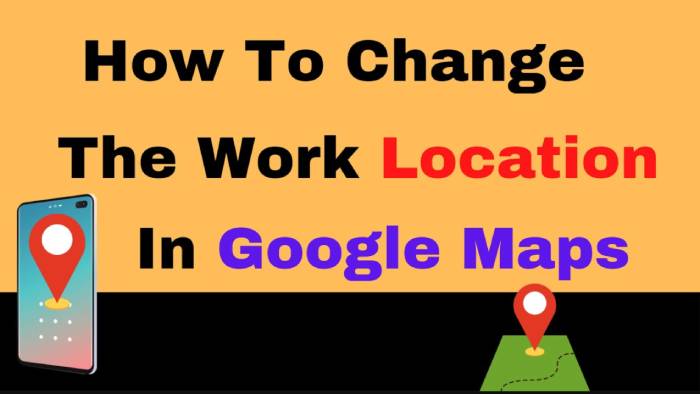
Why Is Google Maps Not Letting Me Save an Address?
The following factors may be of interest to you if you tried changing your work address but it didn’t work.
- Sign In
Your work address is associated with your Google account. To change your work location, you must first log in to your account. You cannot access your stored locations if you are not logged in. If you cannot save your work address, double-check that your email address is correct.
- Internet Connection Strength
An internet connection is essential. Your work address cannot be edited if you’re not connected to the internet. Check your Wi-Fi connection and signal strength if you’re using Wi-Fi. If you are using cellular data, double-check that you have enough internet data left.
- App Updates
There may be issues with your Google Maps app. It’s also important to check before changing addresses. By going to the Google Store or Apple Store, you can easily update your app.
- Platform Glitches
The app may be experiencing a temporary glitch if you’ve tried everything above and still can’t register your work or home addresses. It happens occasionally, but isn’t a problem. Try rebooting your phone and reinstalling the app.
Other Important FAQs About Google Maps
Google Maps is Google’s web navigation platform. There are satellite images, street maps, aerial photography, 360-degree dynamic views of streets, authentic traffic situations, and navigation for walking, driving, biking, flying, and taking public transit. You should know how to navigate these features.
How to Delete Work (or Home) Address on Your Computer?
- Sign in to your Google account and open Google Maps on your computer.
- Click the hamburger icon in the upper left corner to access the menu.
- Click “Labeled” under “Your places.”
- By clicking on the little X symbol next to the work or home address, you can delete it.
How to Delete Work (or Home) Address on Your Smartphone?
- Your device should open Google Maps.
- Choose “Saved”.
- Under “Your lists,” tap “Labeled.”
- The three-dot symbol “More” appears next to “Home” or “Work.”
- “Remove Home” deletes the home address, and “Remove Work” deletes the work location.
Tailor Google Maps to Your Needs
Google Maps is remarkable for its ability to be tailored to your tastes. With just a few clicks, you can store your frequently visited destinations, find directions, and check traffic statistics. Changing your work or home location in Google Maps is crucial if you’ve recently relocated. Your preferred routes will be pinpointed based on the appropriate statistics.
When you can have it on your phone, who needs a map?
Google Maps has your work address saved? Before going to work, do you check Maps? Comment below to let us know.
